1. Overview
Sketch is a popular design application that has significantly streamlined the creative process for many users. However, the fact that it’s only available for macOS can make it difficult for Linux users to open and edit Sketch files. Fortunately, various apps and approaches enable Linux users to interact with Sketch files.
In this tutorial, we’ll look at programs that can open Sketch files in Linux.
2. Using Lunacy
Lunacy is a free graphic design software that supports Sketch files, including text, vectors, symbols, PNG, SVG, and more. Originally available for Windows, it now offers a Linux version, making it an excellent choice for Linux users. Lunacy works offline, requiring no internet connection. Let’s install Lunacy:
$ sudo snap install lunacyIn this example, we installed Lunacy using the snap and sudo commands. After the installation, we can launch Lunacy from the application menu by typing lunacy into the terminal. Once the application is opened, we can import our Sketch files directly:
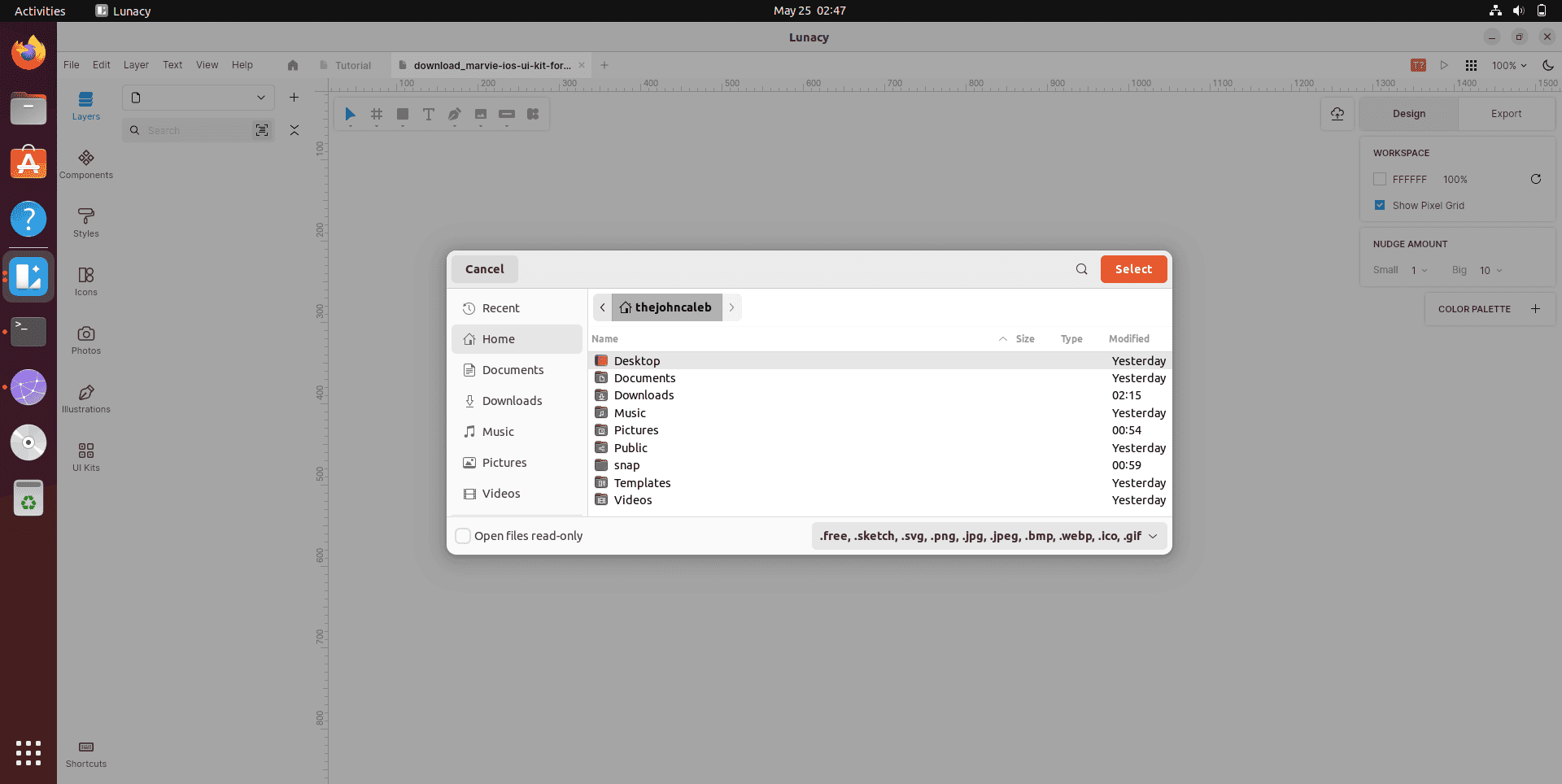
Finally, Lunacy is a powerful environment for reading and editing Sketch files, providing a consistent user experience and full support for Sketch features and components. Its native support for Sketch files means we can access all aspects of our drawings without having to convert them to another format.
3. Using Figma
Figma is a powerful web-based design tool that accepts Sketch files and enables collaborative design work. Because Figma operates in the browser, it’s completely compatible with Linux computers.
To get started, let’s open a web browser and navigate to Figma’s website. Then, we’ll sign up for a free account or log in if we already have one. Once logged in, we can select the New File button or open an existing project. To import a Sketch file, click File > Import and choose the Sketch file:
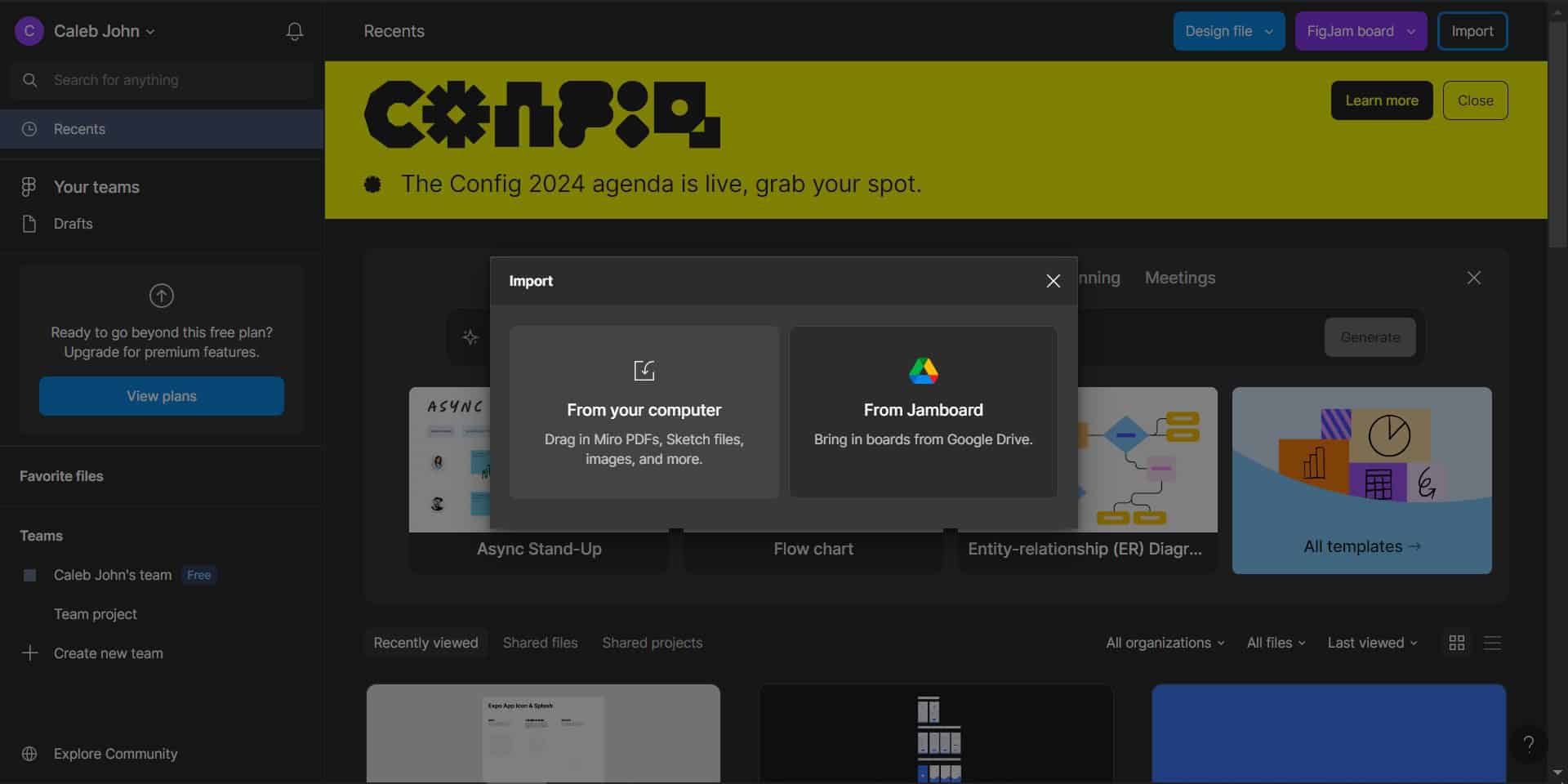
By following these steps, Figma will upload and convert the Sketch file, allowing us to edit and contribute to the design right from the browser. Figma’s extensive feature set and real-time collaboration tools make it an ideal choice for working with Sketch files on Linux.
Additionally, because it’s web-based, there are no installation or compatibility difficulties to deal with.
4. Using Inkscape
Inkscape is a renowned, open-source, vector graphics editor that can open Sketch files indirectly after converting them to SVG or PDF formats. Let’s install it using apt:
$ sudo apt install inkscape
First, we use the command above to install Inkscape. Thereafter, we convert our Sketch file to SVG format using an online converter. After converting the SVG file, we’ll then open it in Inkscape:
$ inkscape your_file.svg
In this example, we use Inkscape to open the provided SVG file. Once the file is open, we can alter and edit the vector graphics using Inkscape’s extensive toolset:
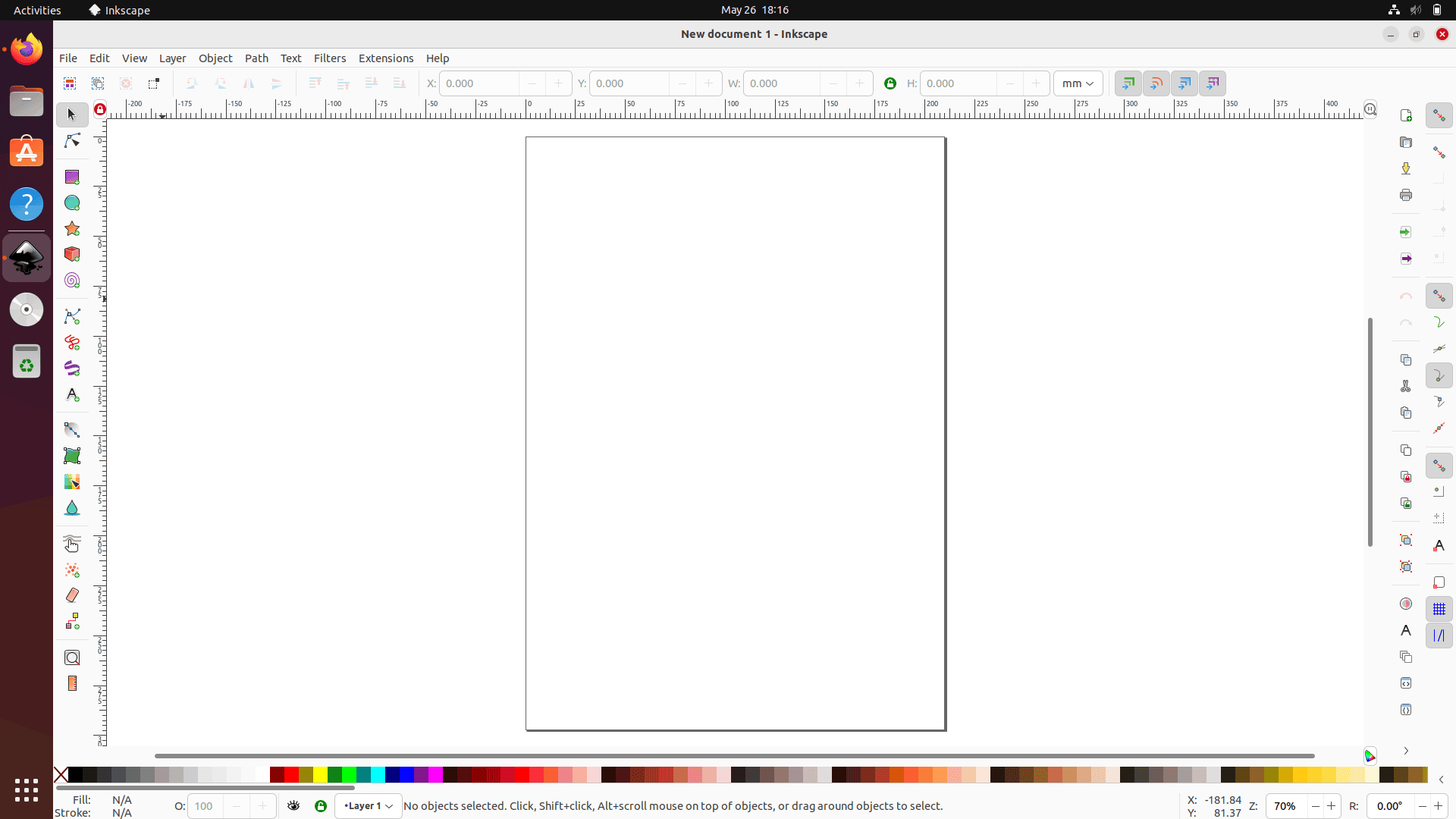
Additionally, the outstanding features of Inkscape enable comprehensive edits, allowing us to fully exploit our Sketch designs on a Linux environment.
5. Conclusion
Understanding programs that can handle sketch files in Linux is essential for seemless implementation of design assignments.
In this article, we’ve looked at various ways to access and work with Sketch files on a Linux machine. We have a number of options for correctly managing Sketch files, including tools such as Inkscape and Figma, as well as Lunacy. These programs provide a native solution to efficiently handling Sketch files, hence improving the Linux user experience. Each method has various advantages, and the best option depends on our individual needs and workflow preferences.